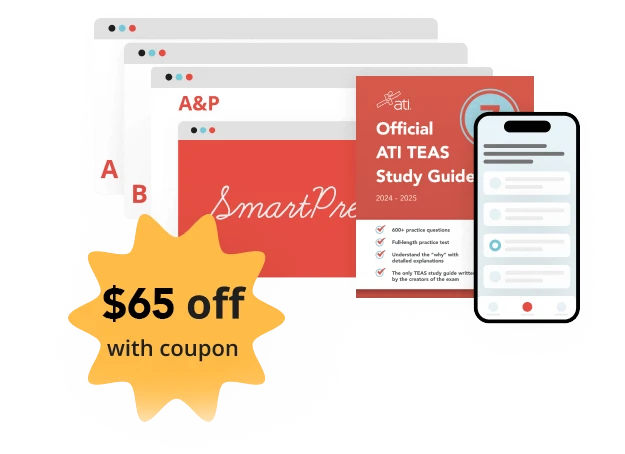STEP 1 – Check requirements before registering for the TEAS at ATI Exam.
- Please refer to the approved operating system document for the latest information on supported systems for remote (at-home) testing.: Technical Requirements
- Please check these test day requirements for the latest required information to be admitted to your test: TEAS Test Day Requirements
- What do I need to know before I register for a TEAS Exam?
Computer Operating Systems including Apple iPad.
ChromeOS: ATI does not currently support using Google Chromebooks for online, remote TEAS at ATI exams.
STEP 2 – Register for the ATI TEAS Remote Proctored Exam Via ATI
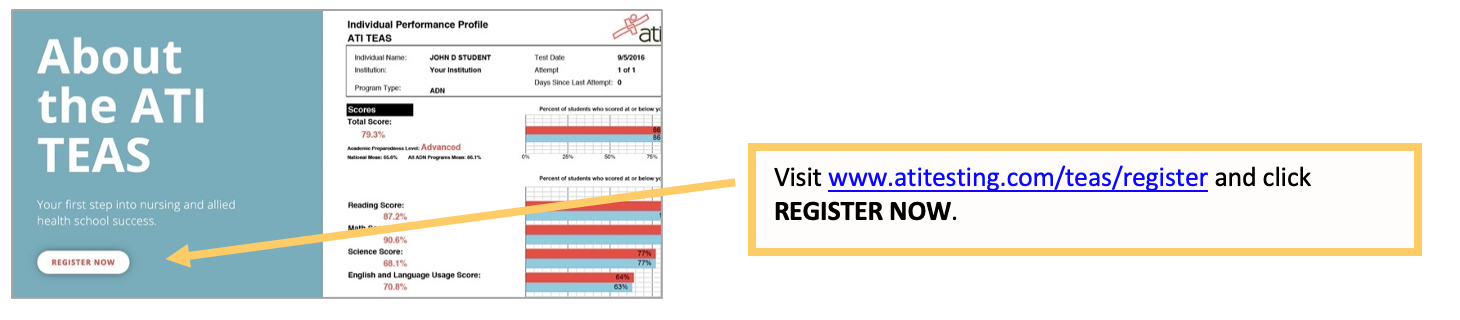
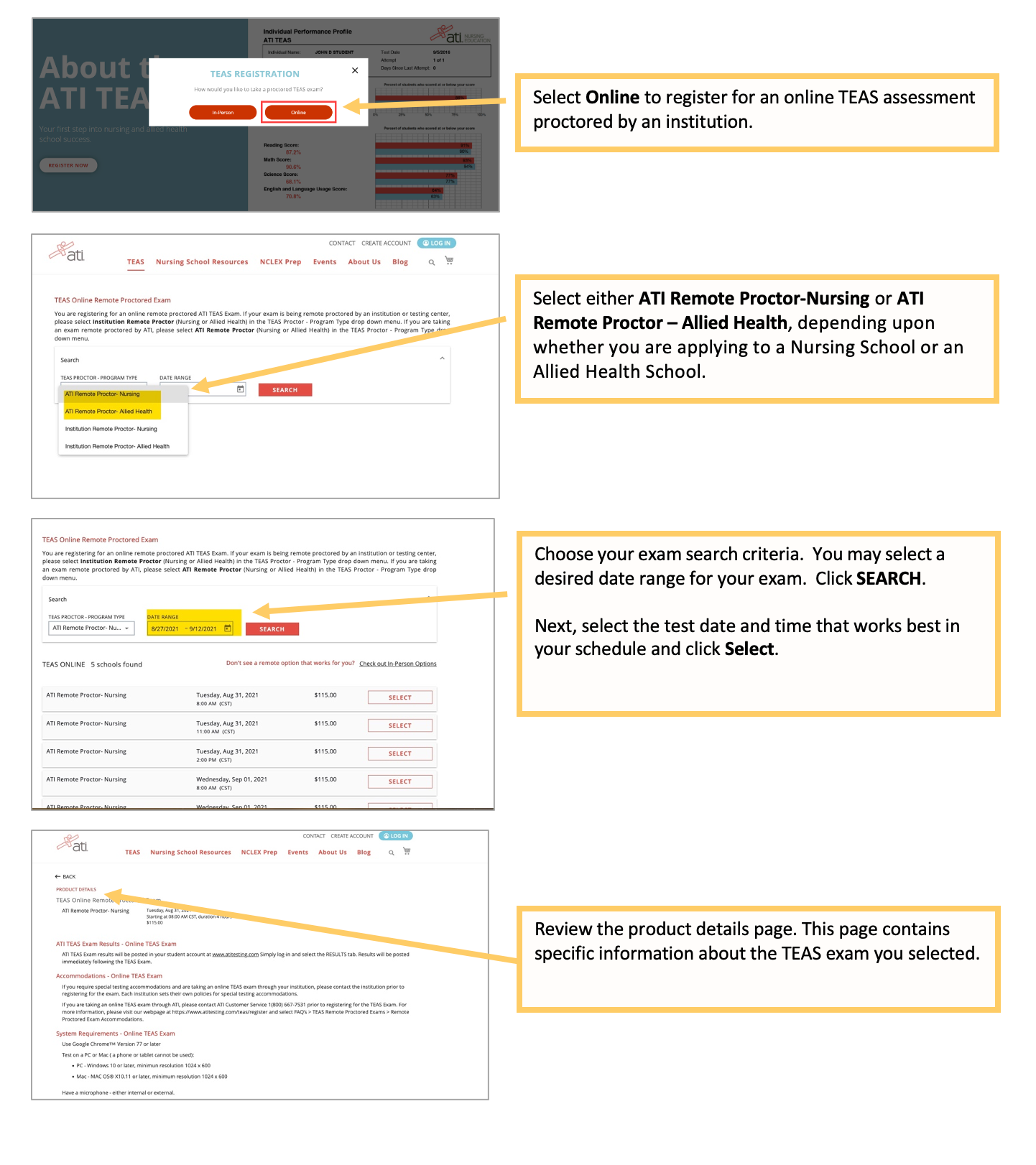
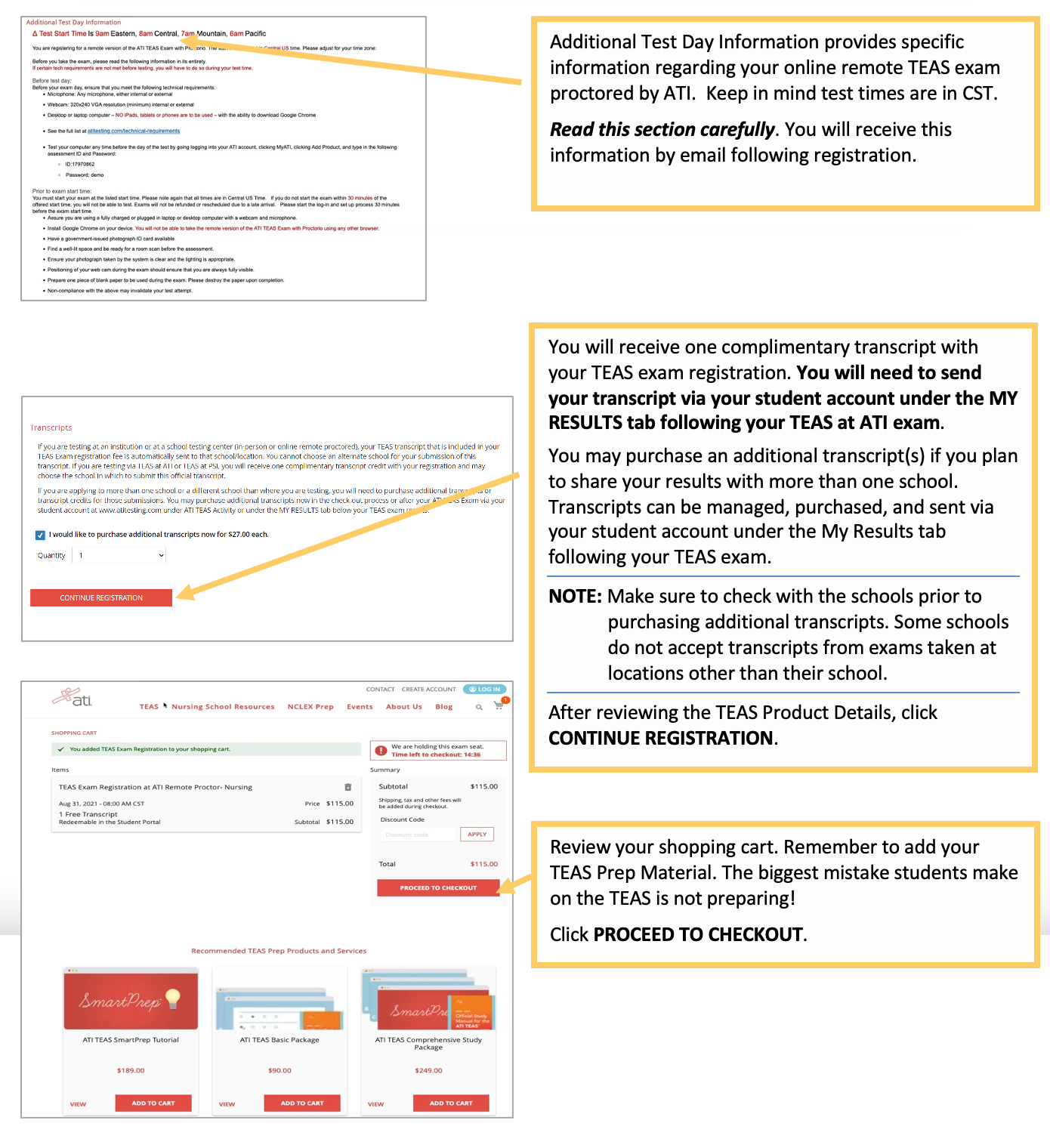
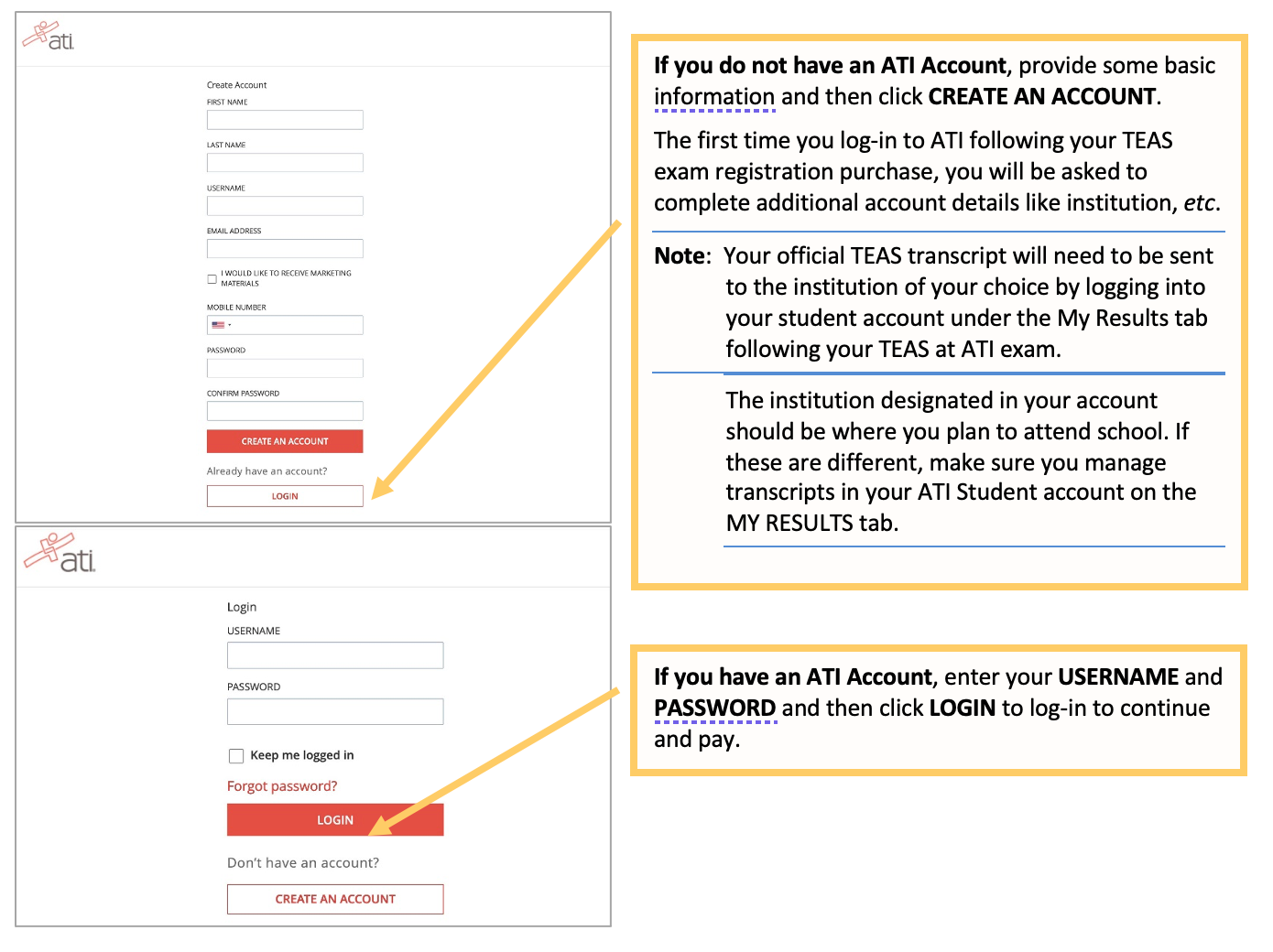
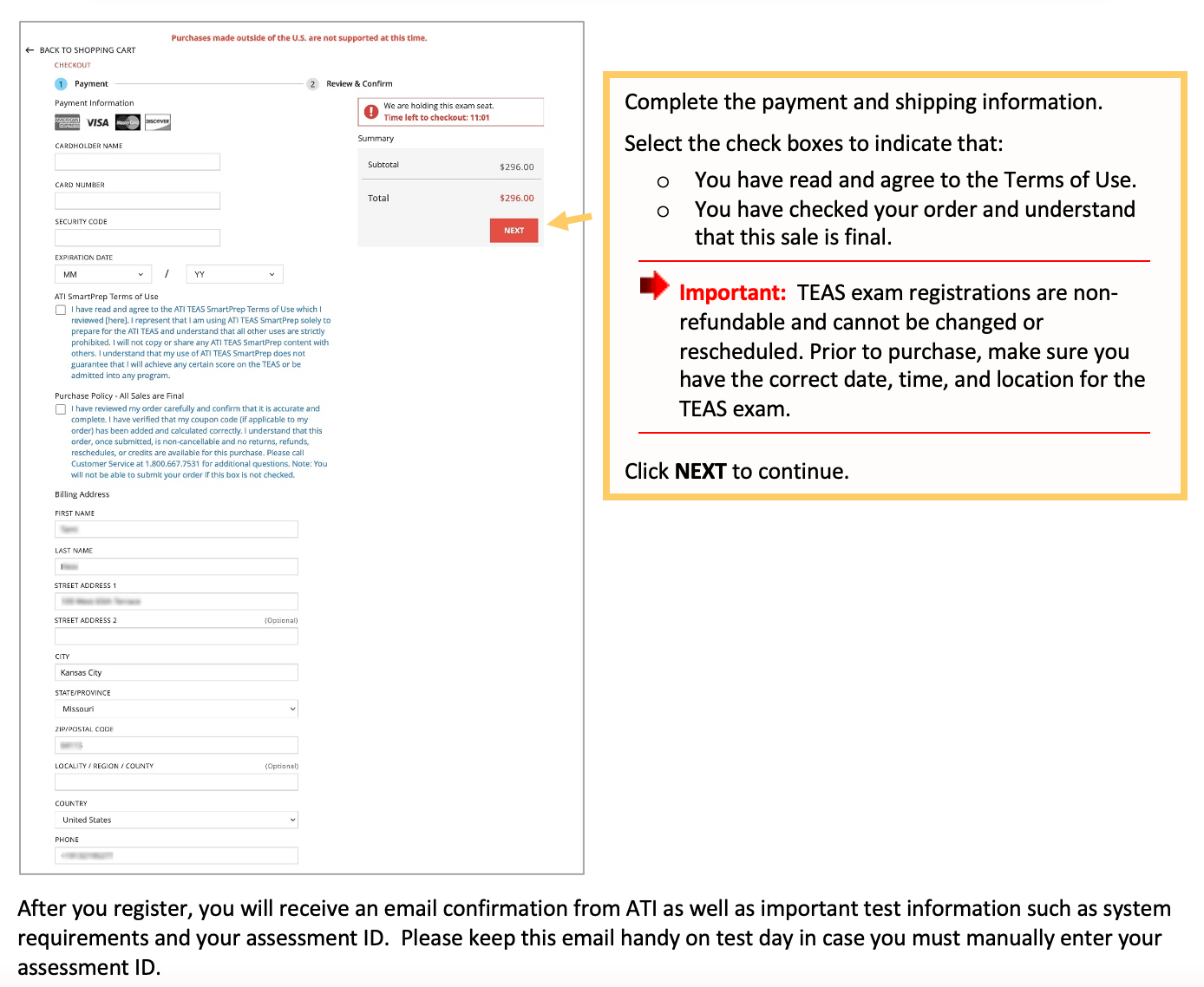
Follow these instructions to complete your ATI TEAS Dry Run before your exam day.
For step-by-step instructions on getting started with your TEAS at ATI Exam, please follow these instructions: TEAS at ATI QuickStart Guide.
Click for more information about creating an ATI Student Account.
ATI TEAS Exam Rescheduling Policy
Was this article helpful?
YesNo