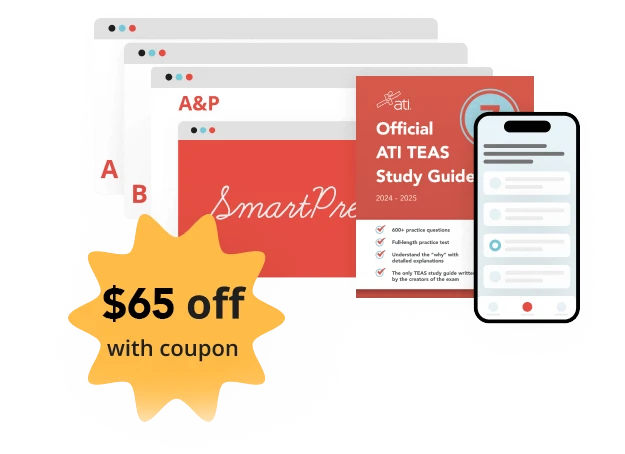ATI will utilize the Respondus LockDown Browser for all TEAS at ATI Exams. Respondus is a locked browser used when taking ATI proctored assessments. It prevents you from copying, printing, visiting another URL, or accessing other applications during a test. If an ATI test requires the LockDown Browser to be used, you will not be able to take the test with a standard web browser. Your exam will be recorded and accessed if there is a reason to believe the test protocol has been breached.
Computer Operating Systems, including Apple iPad
ChromeOS: AT this time, ATI does not support the use of Google Chromebooks for online, remote (at-home) TEAS at ATI exams.
You can use the following devices for the TEAS at ATI exam: PC, Mac and iPadOS. Please visit our technical requirements page to ensure you have the most up-to-date operating system and browser version. https://www.atitesting.com/technical-requirements
Computer Memory Requirements
- Windows: A minimum of 4GB of available RAM is necessary when using LockDown Browser to take an exam that also uses a webcam.
- Mac: A minimum of 4GB of available RAM is necessary when using LockDown Browser to take an exam that also uses a webcam.
Hard Disk Space
- Windows: 200 MB of free hard disk space
- Mac: 200 MB of free hard disk space
Other System Requirements:
- Webcam (minimum resolution 320×240 VGA) – either internal or external.
- Microphone (internal or external)
- An internet connection of at least 5 Mbps (ideally 10+ Mbps). Test internet speed using www.speedtest.net
- Administrator rights to install Respondus lockdown browser. Please Note: You will be downloading an alternative browser on your computer in order to take the TEAS at ATI exam remotely. You will need to have admin rights in order to download this lockdown browser.
If you have any questions about TEAS at ATI system requirements, please email your question to ATI TEAS Proctors at [email protected].
Set Yourself Up for Success:
- Ensure you are using a fully charged device.
- Check to see if your camera works using https://webcamtests.com
- Check your microphone works using https://www.onlinemictest.com
- Ensure you have a strong internet connection. You can test your internet speed using www.speedtest.net
- Have a school or government-issued ID card available.
- Find a well-lit space and be ready for a desk scan prior to the assessment. For tips on room setup – check out this article.
- One piece of blank paper will be used during the TEAS proctored assessment. Please destroy the paper upon completion of the exam.
ATI does not consider technical issues on the tester’s computer or Internet to be a valid reason for a refund or free reschedule exception. Please make sure all technical requirements are met before the start time of the assessment and use the Dry-Run assessment if necessary to test your system.