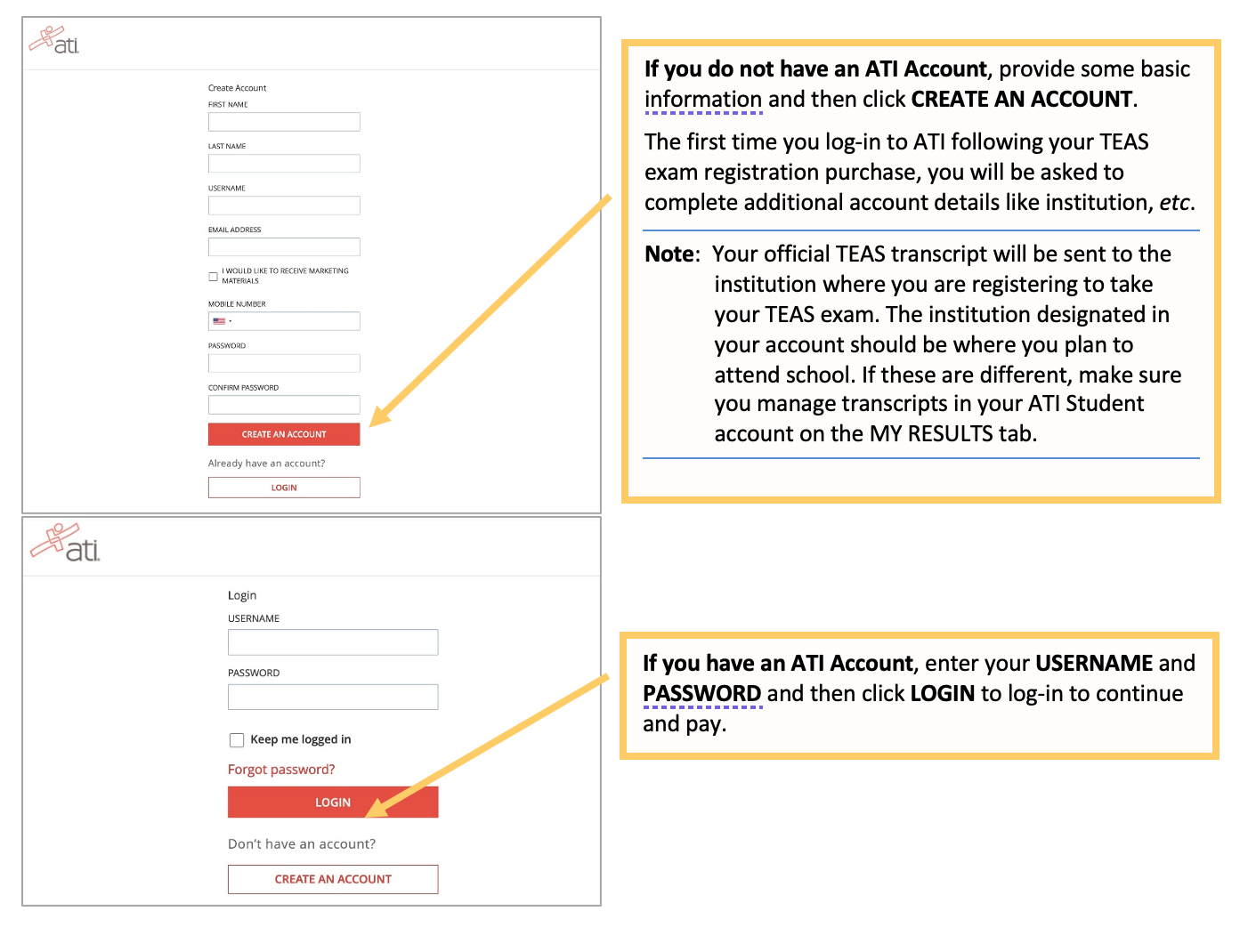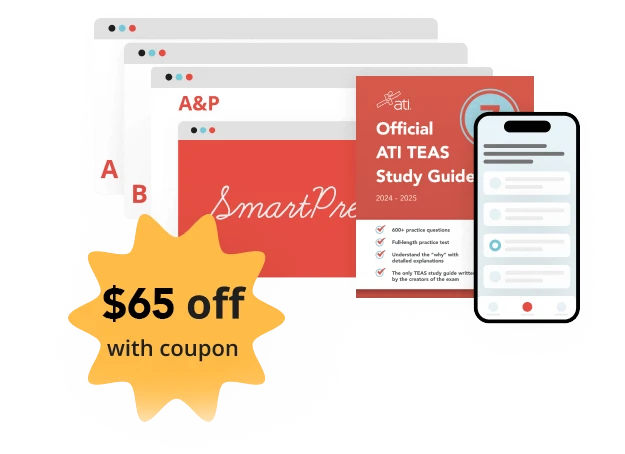STEP 1 – Check technical requirements prior to registering for the TEAS
You must:
- You must use the Google Chrome™ web browser for the remote TEAS Exam. (Download). If you already have Google Chrome, make sure you have the most recent version.
- Test on a PC or a Mac (a phone or tablet cannot be used):
- PC – Windows 10 or later, minimum resolution 1024 x 600
- Mac – Mac OS® X 10.11 or later, minimum resolution 1024 x 600
- Enable JavaScript and cookies within your Google Chrome browser.
- Disable your popup blocker within your Google Chrome browser.
- Mac Users: Enable Screen Sharing for the Google Chrome browser.
- Have a microphone – either internal or external.
- Have a webcam (minimum resolution 320×240 VGA) – either internal or external.
- Ensure that your internet speed is at least 0.5 – 1 Mbps. You can test your internet speed using speedtest.net.
A full list of ATI’s technical requirements is available at https://www.atitesting.com/technical-requirements.
Please review these helpful tips prior to registering for an ATI TEAS Exam.
STEP 2 – Register for the ATI TEAS Remote Proctored Exam via an Institution
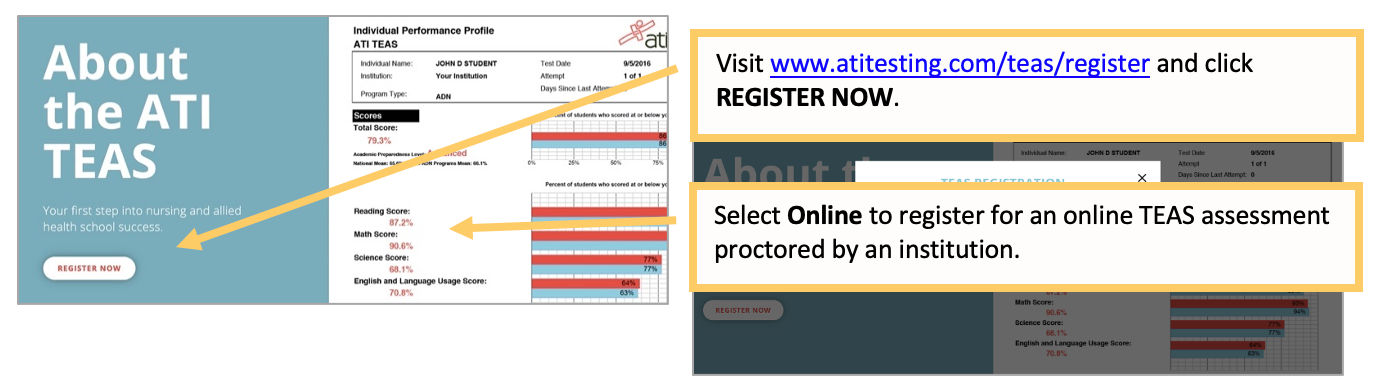
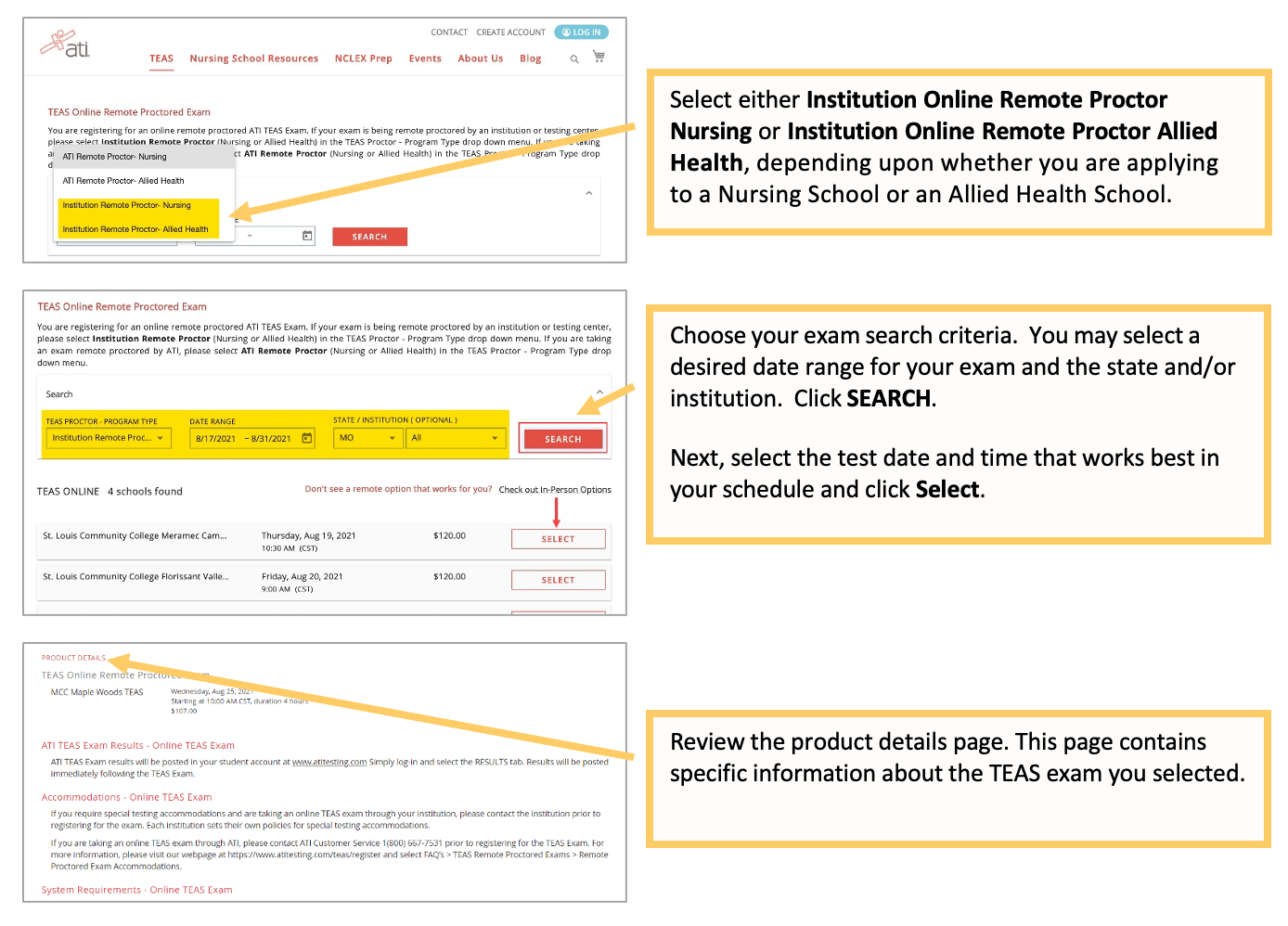
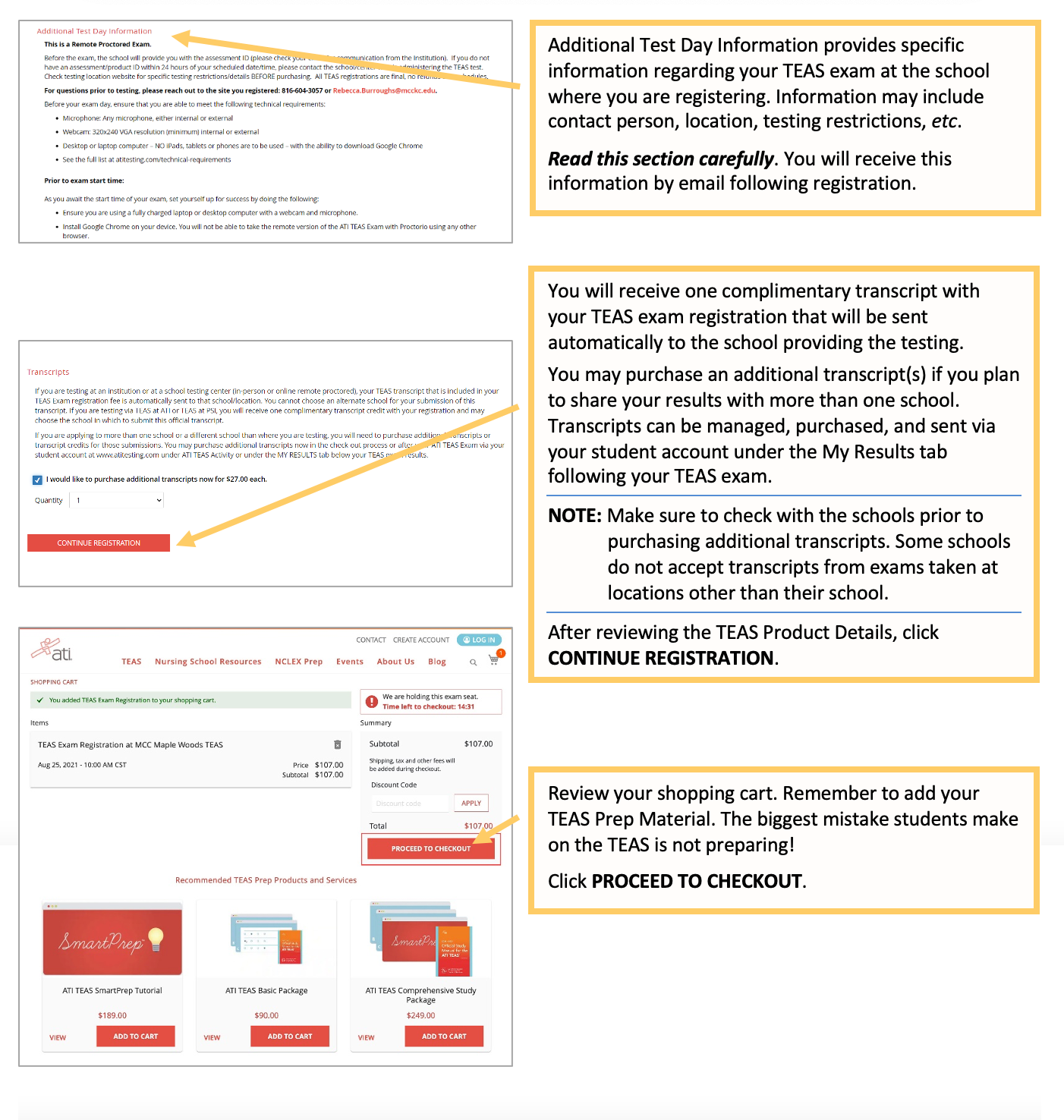
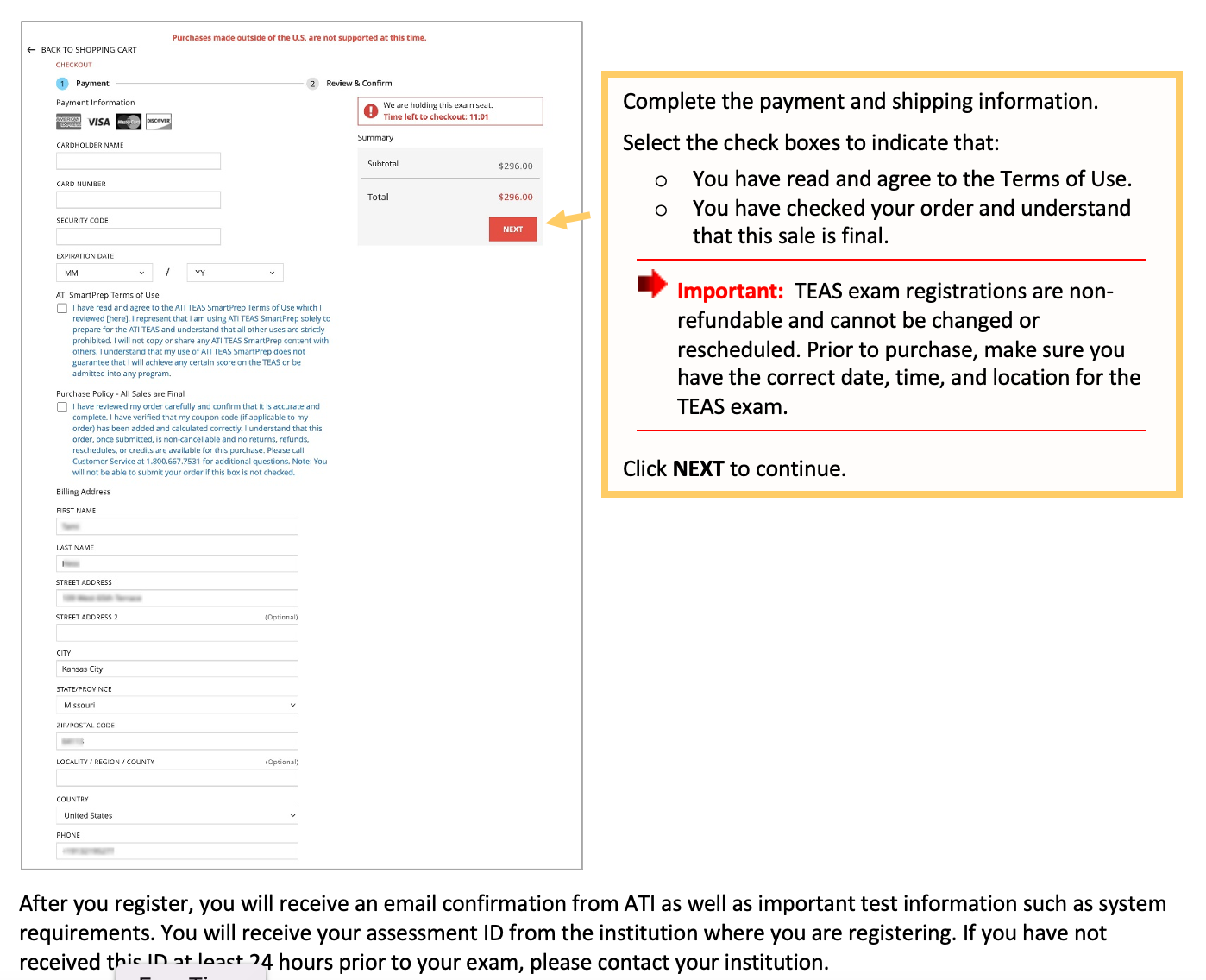
Follow these instructions to complete your remote TEAS Exam Dry Run Instructions prior to your test day.
Follow these instructions for step-by-step instructions to get started with your ATI TEAS Exam proctored by an Institution
Click here for information on creating an ATI Student Account
Click here for a printable version of these instructions.
Was this article helpful?
YesNo