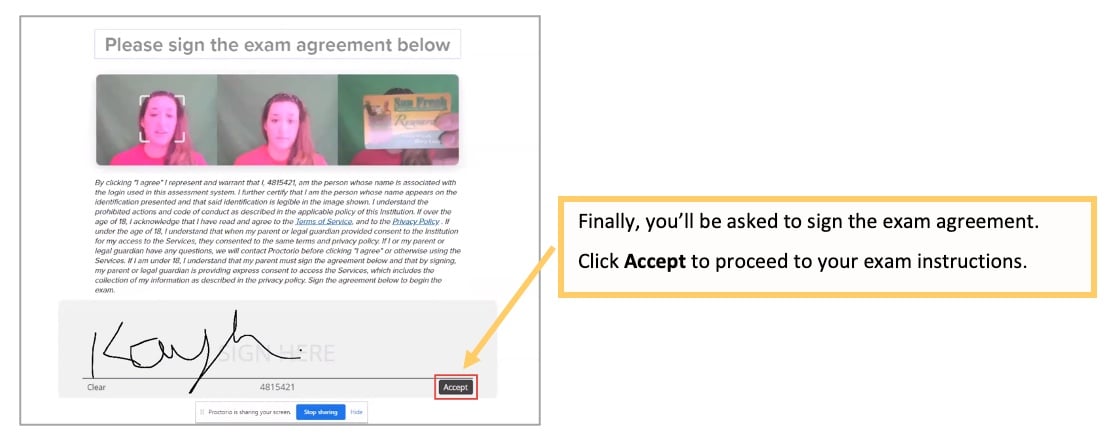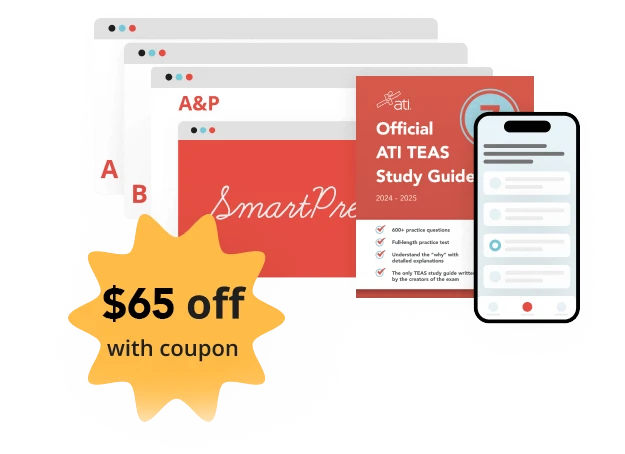Step-by-step instructions to get started with your remote proctored ATI TEAS exam via an institution or testing center.
STEP 1 – Check technical requirements prior to registering for the TEAS
ATI does not consider technical issues on the tester’s computer or Internet to be a valid reason for a refund or free reschedule exception. Please make sure all technical requirements are met before the start time of the assessment and use the Dry-Run assessment if necessary to test your system.
You must:
- You must use the Google Chrome™ browser for your remote TEAS exam (Download). If you already have Google Chrome, make sure you have the most recent version.
- Test on a PC or a Mac (a phone or tablet cannot be used):
- PC – Windows 10 or later, minimum resolution 1024 x 600
- Mac – Mac OS® X 10.11 or later, minimum resolution 1024 x 600
- Enable JavaScript and cookies within your Google Chrome browser.
- Disable your popup blocker within your Google Chrome browser.
- Mac Users: Enable Screen Sharing for the Google Chrome browser.
- Have a microphone – either internal or external.
- Have a webcam (minimum resolution 320×240 VGA) – either internal or external.
- Ensure that your internet speed is at least 0.5 – 1 Mbps. You can test your internet speed using speedtest.net.
A full list of ATI’s technical requirements is available at https://www.atitesting.com/technical-requirements.
STEP 2 – Install the Proctorio Chrome Extension prior to test day
ATI remote testing requires that the user install the Proctorio Chrome Extension, which can be downloaded either before attempting to access an assessment (recommended) or at the time of the assessment. Note: You must use the Google Chrome browser to complete this process.

STEP 3 – TEAS TEST DAY: Perform the pre-test checklist prior to exam start time
You must start your exam at the stated start time. We recommend you start this process 30 minutes prior to the start of your TEAS exam. If you do not start the exam within 30 minutes of the official start time, you will not be able to test. Exams will not be refunded or rescheduled due to late arrival.
- Make sure you are using a fully charged or plugged-in laptop or desktop computer with a webcam and microphone.
- Install Google Chrome and the Google Chrome Extension on your device. You will not be able to take the remote version of the ATI TEAS Exam with any other browser.
- Have a government-issued photo ID card available.
- Find a well-lit space and be ready for a desk scan prior to the assessment. Check out our How to set up your Room for a Remote Exam for more tips
- Position your webcam from your shoulders up so that your face is fully visible.
- Prepare one piece of blank paper to be used during the exam. Please destroy the paper upon completion.
- Ensure that your internet speed is at least 0.5 – 1 Mbps. You can test your internet speed using speedtest.net.
Non-compliance with the above may invalidate your test attempt.
ATI does not consider technical issues on the tester’s computer or Internet to be a valid reason for a refund or free reschedule exception. Please make sure all technical requirements are met before the start time of the assessment and use the Dry-Run assessment if necessary to test your system.
STEP 4 – TEAS TEST DAY: Log in to your ATI student account


STEP 5 – TEAS TEST DAY Perform your system diagnostic tests
It is essential that you perform the following steps completely, and in the order presented.



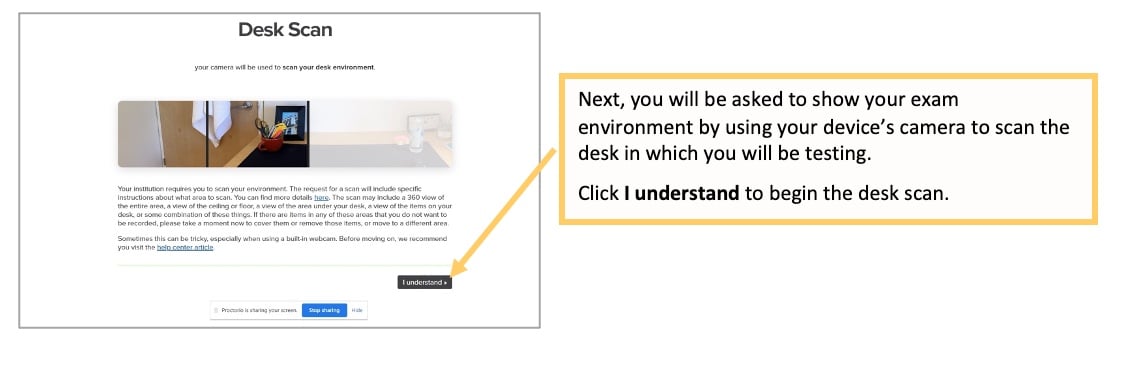
STEP 6– Take the ATI TEAS Assessment



Official TEAS Transcripts
- You will receive 1 official transcript as a part of your ATI TEAS exam registration. This transcript will automatically be sent to the institution/testing center where you took your exam.
- Transcripts are electronically sent to the institution or testing center within 2 hours of the completion of your TEAS exam.
- You may purchase additional transcripts through the ATI Store to send your results to other institutions other than where you tested.
Please note that some schools will not accept transcripts from exams taken at other locations. Please check with the school(s) to which you are applying to understand their TEAS exam policies prior to purchasing additional transcripts.
ATI offers reporting of TEAS (Test of Essential Academic Skills) results to schools as a convenience to nursing school applicants. However, it is solely your responsibility to ensure that each of your school applications, as well as your TEAS exam results, is complete, properly submitted, and on file with each school.
ATI TEAS Remote Proctored Exam Support
- General customer service prior to your ATI TEAS exam: Contact ATI Support at 1-800-667-7531.
- For Issues with Assessment ID: Contact your institution administering the TEAS.
- For Issues during the exam: If you experience technical issues after you have launched your assessment, contact Proctorio directly via the chat option in the Quiz Tools window.
- For FAQ’s and other TEAS at Institution details, please visit our TEAS at Institution Page.
Related Resources
Additional resources are available on the SUPPORT menu in the TEAS Resources folder when you log into your ATI Student Account.
- How to Purchase a TEAS Transcript (PDF)
- How to Share your TEAS Transcript (WalkThru)